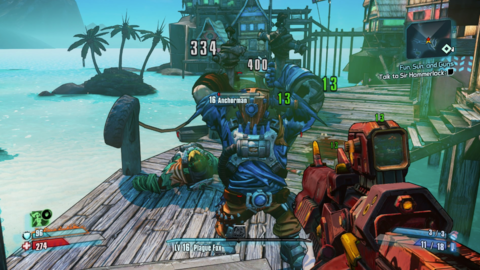How to Remap Controller Buttons on the Nintendo Switch 2
For gamers, comfort and customization are key when it comes to long gaming sessions. The Nintendo Switch 2 offers a wide range of accessibility features, and one of the most appreciated is its button remapping functionality. Whether you’re fine-tuning the controls for personal preference or adapting them to suit a physical need, customizing your controller layout is now easier than ever on the new console.
Button remapping allows players to assign different functions to buttons on their controller, offering a tailored gaming experience. This feature isn’t just useful—it’s essential for players who want to optimize their control schemes in action-heavy games, platformers, or even relaxing titles where comfort matters most.
Navigating the Settings Menu on Nintendo Switch 2
To begin customizing your controller layout, you’ll need to open the Settings menu from your Nintendo Switch 2 home screen. Once there, scroll through the options until you locate the Accessibility tab. This section houses several important features designed to enhance usability for a wide range of players.
Within the Accessibility menu, select the option labeled Change Button Mapping. This is your main interface for adjusting the controller configuration. The layout is intuitive, displaying all controller buttons and their current assignments. You can tap on any button to remap it to a different function.
Quick Settings: Speed Up the Remapping Process
If you plan on changing your button layout frequently—or simply want quicker access to this feature—make sure to toggle the Change Button Mapping from Quick Settings option. By enabling this, you’ll be able to access remapping settings on-the-fly by holding down the Home button, without having to dig through the full Settings menu each time.
This small change can dramatically improve your experience, particularly if you’re testing out different control schemes in a fast-paced game or sharing your console with another player who prefers different settings.
Why Button Remapping Matters on Nintendo Switch 2
Accessibility in gaming has become more than just a nice-to-have—it’s a necessity. With the Nintendo Switch 2, button remapping is a major step toward making gaming more inclusive. Players with disabilities or injuries can tailor controls to match their comfort and needs, creating a more equitable experience.
But it’s not just about accessibility. Competitive gamers often find advantages in rearranging buttons to optimize their reactions. For example, switching the jump and shoot buttons in a platformer might shave precious milliseconds off a player’s reaction time. For casual players, remapping might simply make controls feel more natural.
Saving and Switching Between Presets
The Nintendo Switch 2 lets users save multiple control schemes. This is especially handy for players who alternate between genres or share their console. Each controller (whether Joy-Con or Pro Controller) can have its own saved layout, ensuring your preferences are always just a few clicks away.
You can save different presets for different profiles, making it easy to toggle between a control layout optimized for fast-paced shooters and another designed for slower-paced puzzle or adventure games.
Games That Benefit Most from Remapping
While button remapping is useful in any game, certain titles stand out. Fighting games, such as those in the Super Smash Bros. series, require precise control inputs, and having buttons where your fingers naturally fall can give you a real advantage.
Similarly, in games like The Legend of Zelda: Tears of the Kingdom, being able to quickly access complex action combos can be a lifesaver. RPGs, racing games, and even simple puzzle titles become more enjoyable when your controls feel intuitive.
Controller Compatibility and Limitations
The button remapping feature is compatible with all first-party Nintendo controllers, including the Joy-Con and Pro Controller. Some third-party controllers may also support remapping, but it’s recommended to check the product documentation or Nintendo’s official support page for compatibility.
It’s also worth noting that while most buttons can be freely swapped, a few system-level functions, like the Home button or Power button, cannot be remapped for safety and functionality reasons.
External Tools for Advanced Remapping
While the Switch 2 provides a robust internal remapping tool, advanced users can also explore hardware-based options like the Brook Super Converter or the Cronus Zen. These devices allow for deeper remapping, macros, and controller scripting, especially useful in high-level competition or accessibility customization.
Just be cautious—external tools may not be compatible with all games and can sometimes conflict with system updates. Always ensure your setup remains compliant with Nintendo’s terms of service.
Conclusion: Make Nintendo Switch 2 Your Own
Whether you’re chasing victory in competitive play or just want a smoother, more comfortable experience, the Nintendo Switch 2 button remapping feature gives you the freedom to tailor your gameplay. It’s a powerful tool for accessibility, performance, and enjoyment alike.
Now that you know how to make the most of your controller setup, it’s time to put it to use. Dive into your favorite titles and see the difference customized controls can make!
Ready to experience next-level control? Get your Nintendo Switch 2 today at Avukon for instant delivery and unbeatable prices.